This is a third of a series of tutorials on digital capacitive load cell systems; this particular session aims to give the user an overview of the screens that are used for setup. These screens are generally not utilized by standard operators.
As seen in our first two programs, this overview of an Alfa Laval capacitive load cell system describes one which has been setup in a briefcase to use as a display. The photo below shows the lid of the briefcase containing the measuring system’s display, the power system, and the weighing module.

To get into the setup screens, users can start by pushing the F key, the menu key, and a menu will appear on the left-hand side of the screen.

This menu can be navigated by using the UP and the DOWN keys, and users select a particular option by hitting the RETURN key. For the purposes of maneuvering to the system setup, users should first select “service mode.”
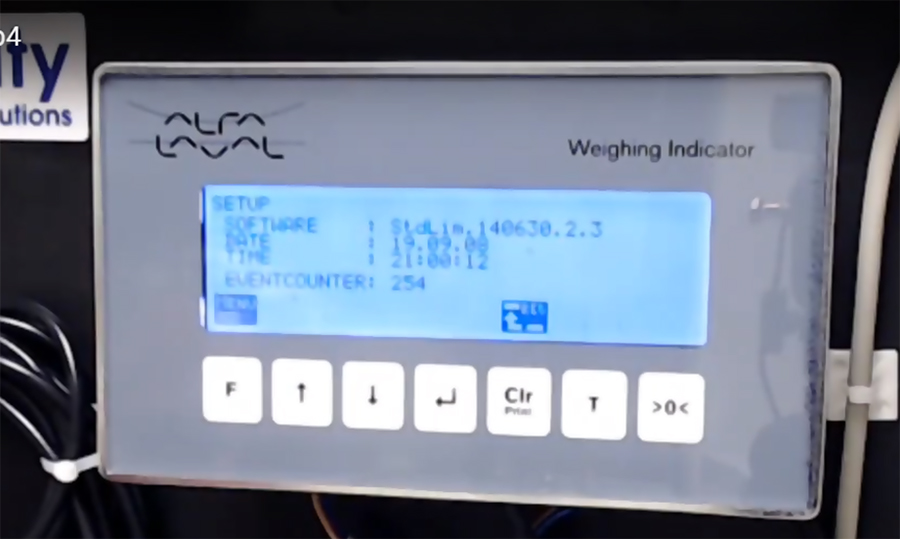
The first screen that appears in the setup shows the software version and also gives the date and time.
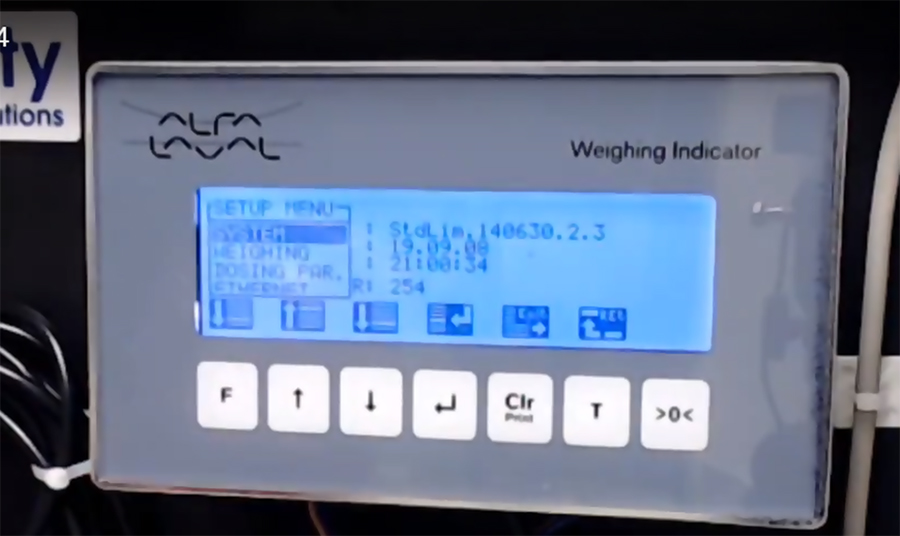
By hitting the menu (F) button again, another menu will emerge. From this menu, the user can select “system” in order to get into the setup screens.

The setup system screen displays a several lines of information about the system status. First, the system type is identified as “basic” – the only type available in the United States. The following item, “parameters,” indicates that, at this time, the system is locked. In this mode, nothing can be changed.
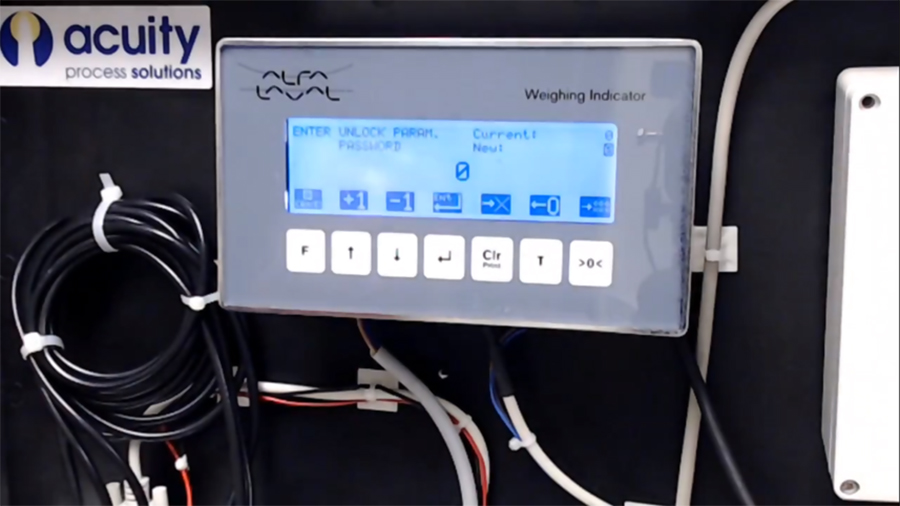
In order to change this mode, users can select the “locked” item, and a screen will appear in which the user can input the password. The password is the same for all 5024 Alfa Laval systems: 1357. In order to input this password, users can use the up and down arrows to input each number. The 0 with an arrow to the left and the X with an arrow to the right allows the user to move from one digit to the next in order to set each one.
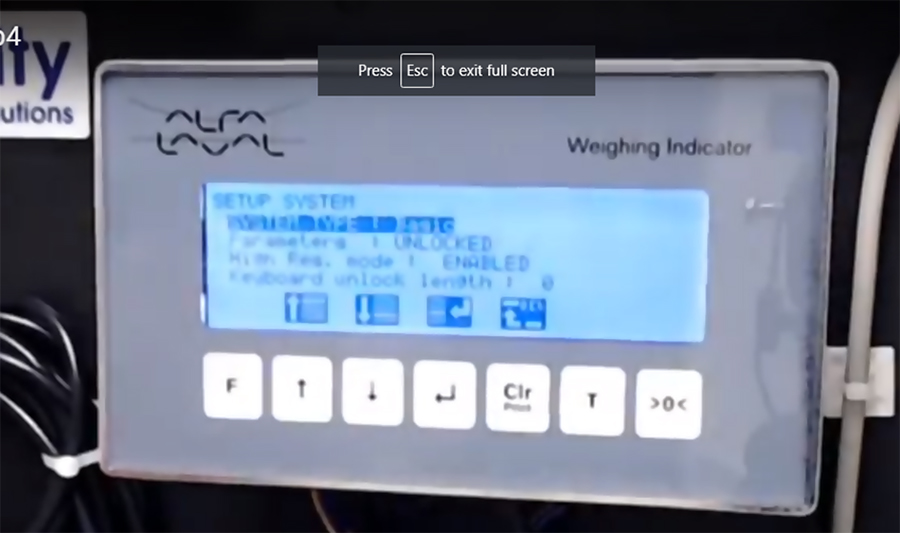
After users have entered this password, the system now reports UNLOCKED on the system setup page. Now, everything in the system is accessible to the user.
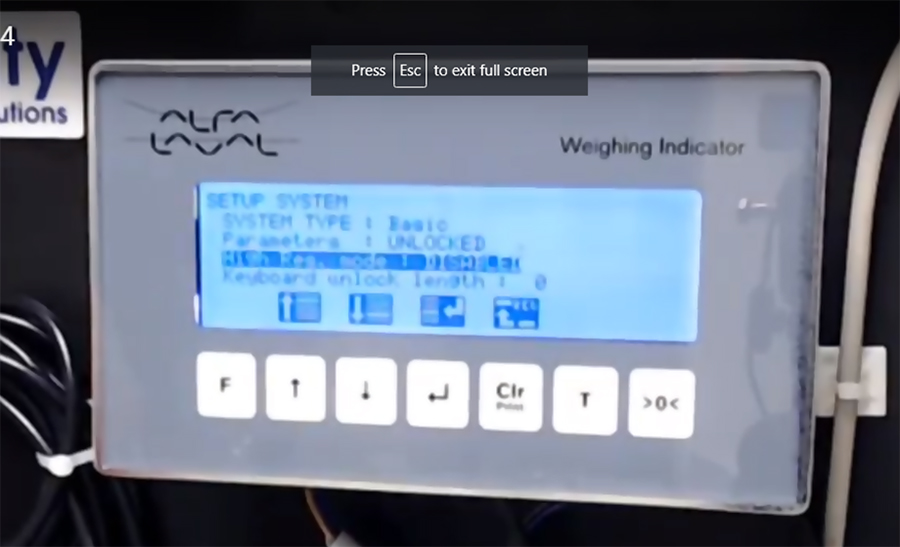
The next line down allows the user to enable or disable the high-resolution mode, the mode that was discussed in an earlier session. When the high-resolution mode is disabled, the change of resolution will only last for three seconds. If it is enabled, the change of resolution will last until the user changes it back.
The next item that can be setup is the keyboard unlock length. It can be used to lock the main screen so that no one is able to see anything except the weight, and the soft key functions on the main screen disappear.
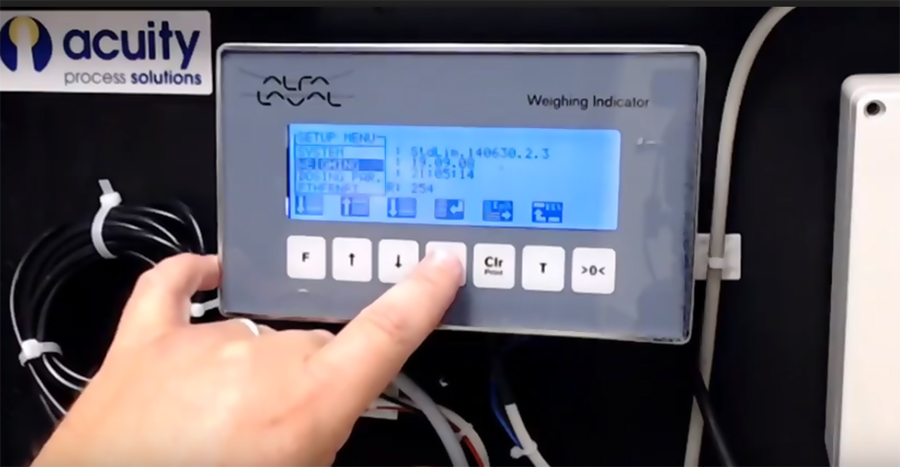
The main screen that is involved in setup is the weighing screen, and this can be accessed through the setup menu, as seen above.
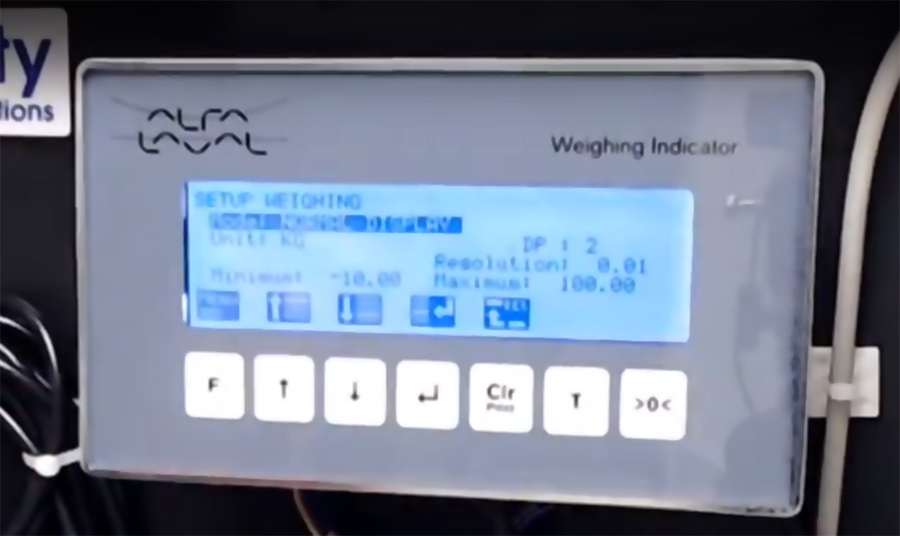
Users will want to make sure that they are looking at the normal display mode. By tabbing down to “unit,” users can choose between grams, kilograms, or pounds. The next items that should be set are the maximum and minimum weight limits. When setting these parameters, the user needs to take into account not just what is to be weighed, but everything that is on the load cell, including any containers or vessels. The tighter that the maximum and minimum can be set, the more accurate the weighing will be.
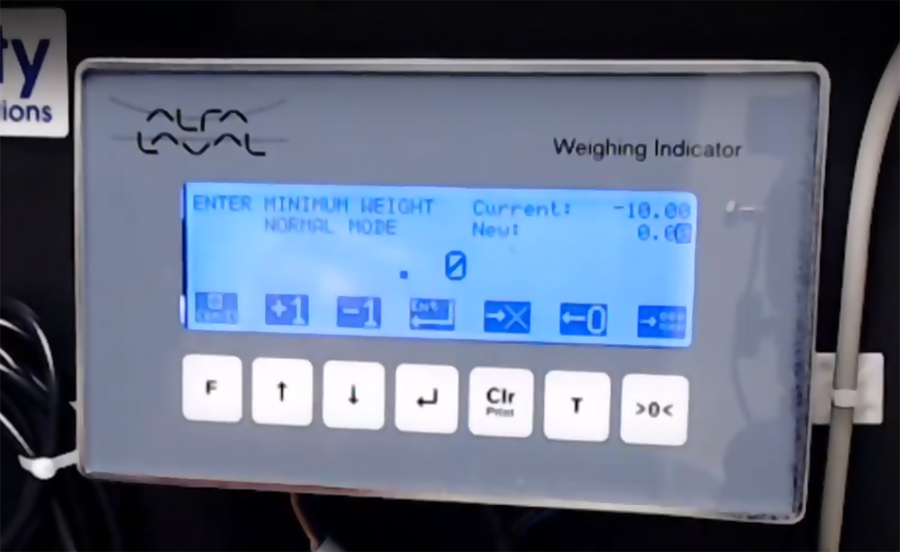
In order to set these parameters, toggle down to “minimum” and hit “return.” A screen will appear which will allow the user to enter the minimum using the up and down soft keys (the +1 and -1) keys and using the T key to move the numeral to the left. Once the user has the minimum set, they can hit the return key, RETURN key, which then takes the user to the previous screen. The user can use the same process to set the maximum.
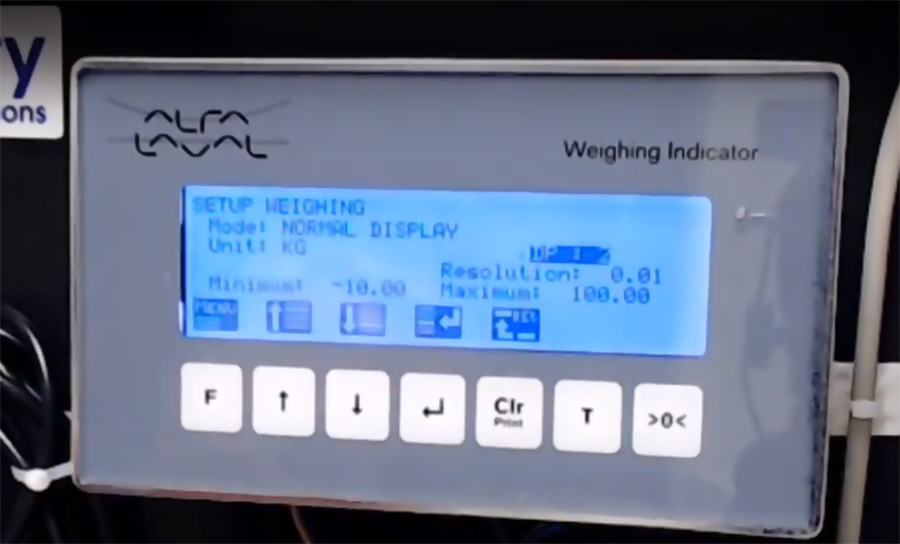
Another parameter that can be set includes the number of decimal places, which is represented on the screen by DP. By selecting DP and then hitting return, users can set the system out to four decimal places, as shown below.
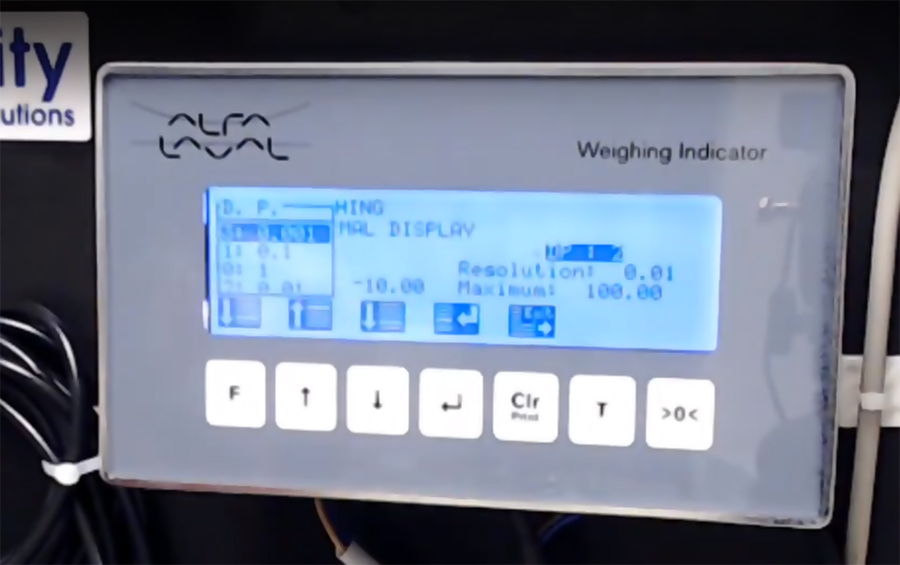
If an extremely sensitive setting is selected (three or four decimal places), users may find that the system will not remain stable. This can occur for many reasons including ambient vibration, movement due to the installation, or if the system has not been installed with the highest-accuracy cells.
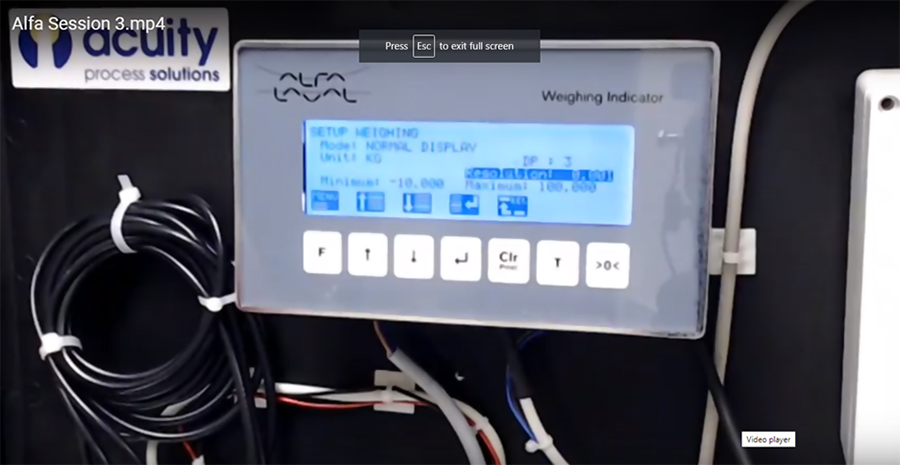
The last setting to be discussed here is the resolution. This lets users decide how often the display shows changes in weight; users can decide whether the system displays these changes every .1 or .5 incremental increase in weight, for example, for a setup that has one decimal place. The two screen shots below show a setup that displays every .1 change in weight; the first one shows 1.3 kg and the following displays 1.4 kg.


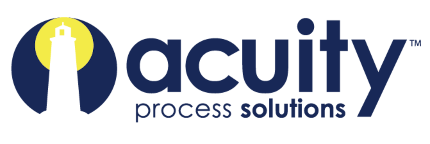

Leave a Reply
You must be logged in to post a comment.